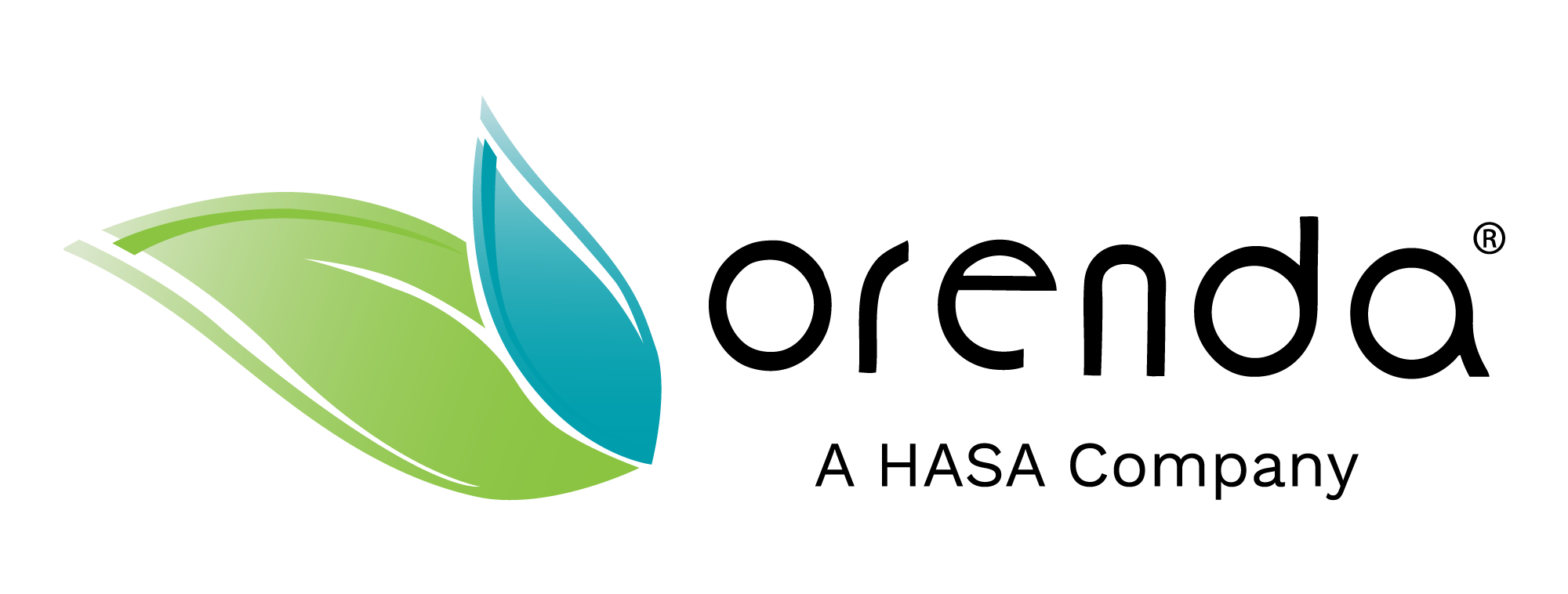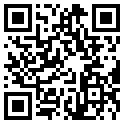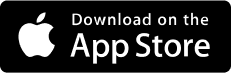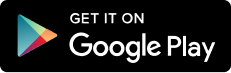The Orenda Calculator®
The Orenda Tool to Rule Your Pool
Click on the Orenda Calculator® below to use it
For exact values, select "custom" adjustments at the top left, so you can tap to type your values in, instead of using dials.
The colors of the LSI
The Orenda Calculator is color coded:
At the bottom of the Orenda App, the LSI number can be four different colors. From high-LSI to low:
- (≥ +0.31) PURPLE means your water is over-saturated with Calcium carbonate (CaCO3). This is scale-forming water. The water must reject some calcium (precipitate it out) to get back down into LSI balance.
- (0.00 to +0.30) GREEN is the ideal LSI balance. Water is perfectly happy with how much calcium carbonate it has in the current conditions.
- (-0.30 to -0.01) YELLOW is acceptable, and close enough for the water to be happy. While green is ideal, yellow is okay. Just understand the pH will naturally rise, so depending on your pH ceiling, the LSI is likely to rise from yellow into the green, or even purple.
- (≤ -0.31) RED is aggressive water that is hungry for calcium. It tends to etch cement, damage vinyl liners and fiberglass, and pool equipment. The lower the value, the worse! This water is starving for calcium and will try to find it wherever it can.
Calculator instructions
- At the top left, select whether you prefer dials or custom inputs (tap and type in your values).
- At the top right, input gallons of the pool
- The left side is your current water chemistry. Test your water and adjust each factor.
- The right side is your desired water chemistry. Each number can be adjusted the same way as the left side.
- The goal is to adjust the right side to a green or yellow LSI value while paying attention to the pH ceiling. The pH will naturally rise to this ceiling eventually (without chemical automation). Try to contain pH so that when the pH rises to its ceiling, the LSI is still balanced in the green, not purple.
- Be sure your right side (desired water chemistry) is realistic, based on your current water chemistry. For example, having low calcium hardness with high alkalinity is much more difficult than basing your strategy on higher calcium hardness and lower alkalinity.
- Everything that is underlined can be tapped to learn more information about that item. We strongly recommend tapping each item to learn what it means.
- When the right side has an LSI value that works for you, tap Calculate at the bottom.
- The dosing results page shows the chemicals required to get from where your water is (the left side, current readings) to where you want your water to be (the right side, desired readings). Use the sliders at the top to select your chlorine type and acid type, and the dosing recommendations will adjust accordingly.
- If you do not see any results, it's likely because you adjusted the left side last, which synced the right side dial to match it...therefore there is no difference between the dials. No difference = no result on the dosing page. Read our help article for more (The Orenda Calculator® will not show chemical doses. What's wrong?).